Tags
Adobe, Art, best buy, birthday, comic, Corel, draw, Gadget, geek, Geek, ink, inking, Intuos, Intuos 4, Sketch, surprise, tablet, technology, Wacom
Since the last gadget related post a week ago I celebrated my 28th birthday. I was surprised with a trip to Best Buy with my wonderful wife to pick out my new toy! Since there are so many choices she helped me narrow it down. I decided on the Wacom Intuos 4. I have been asking for a Wacom tablet for about three years now and I was giddy the whole drive home. I have been thinking all day about what I wanted to talk about first. I have only had my Intuos 4 for two days so I decided I would do a quick “first glance” review.
For starters Wacom really knows how to package their products. The Intuos 4 comes in a sleek clean design box with a handle. When you open it up there is not too much there, which I thought was kind of nice with one exception, I like a good manual. My new tablet came with a few perks I was not aware of. I got a few different software items to use my tablet with and my favorite part was five years premium membership to CafePress, but that is a topic for another day.
I wasted no time installing and setting up my tablet. The packaging includes two USB cables so you can set up the tablet as a lefty or a righty. The installation did not take long and when it is complete the tablet is ready to go. This is not going to be the case for all, if you do not have an illustration type program you will have to install one. Lucky for said people the Wacom Intuos 4 comes with CorelSketchPad, AutoDesk (which is a fun tool that turns your desktop into a sketchpad and Photoshop Elements 10. I chose Adobe Photoshop CS3 for my drawing need. Before I dove in and started to really try out my new tablet I adjust some of the settings to fit my style.I will go into further detail about the Intuos 4 capabilities next week.
It was really strange using the table the first time. I have put in about two hours of time on it and I am still getting the hang of things. I have always worked with pencil and paper, with a tablet like this one you have to rely on a great deal of hand eye coordination. I was inking one of my old drawings and it took some time to watch my actions on the screen as my hand moved on the Intuos 4. The tablet also has many useful quick keys which includes a wheel that can be used to zoom, adjust brush sizes and other various tasks. I have just started exploring the quick key I think it will take a while to find a winning combo. I will cover this in more detail next week too.
Over all I have been loving my new tablet and look forward to getting to work on the Animockery comic.= and some other projects I have in mind. Look for updates on the CafePress thing since I will take advantage of that offer and start a store in the future.
Here are some of pictures of the changes I made on an old drawing I had sitting around. I just started and it may take a little while to finish inking, coloring and shading since I am learning how to do this all on a tablet.
This is where I started inking in over the original image after I added a new layer. In the past I have added this same layer typically naming it “inking” so I can keep track when I have about a dozen layer depending of what I am doing.
This is about where I am heading for this. I will go back and touch up when I get the base inking done and add where needed or thicken in some places. After Inking is complete I will move shading and coloring but I am doing this all one step at a time.
Tune into next weeks Gadget Fever to see more technical detail and function of my Wacom Intuos 4. I will also post up an update of what I have learned and accomplished with it in the same post. This Friday I will talk about what I have been considering reading next as well as a blurb about the last book I read; Orcs by Stan Nicholls.
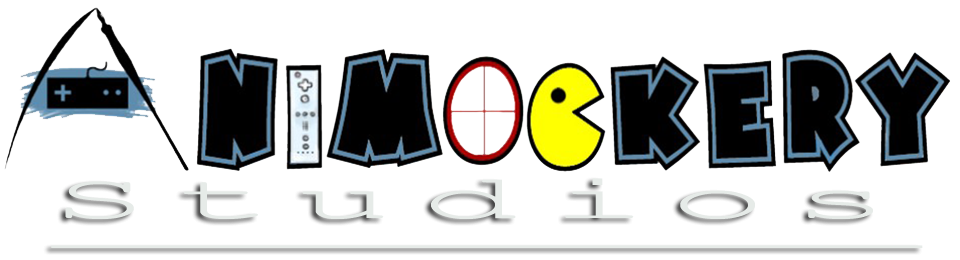



Thanks for sharing your experience. I’m currently thinking of getting one drawing tablet and wonder what to face when changing from pen+paper to tablet.